TeamSpeak is a unique virtual intercom that allows you to communicate with other people connected to the server. This tool is very popular at gaming events, but in recent years, many people have used it for work activities, collaborating on projects, and even making friendships between family and friends. In contradistinction to other solutions, the TeamSpeak development team does not force customers to use their centralized servers, which in turn provides military-grade security, ultra-low latency, the lowest resource consumption of any VoIP software, and 3D surround sound as standard.
Installation TeamSpeak Server
First, we need to install the TeamSpeak server. Start by launching your browser and navigate to – https://teamspeak.com/en/downloads/#server Then on Linux choose 32-bit or 64-bit – download according to your system. After that, you can use the wget command to download the TeamSpeak archive like:
wget https://files.teamspeak-services.com/releases/server/3.13.3/teamspeak3-server_linux_amd64-3.13.3.tar.bz2Next, you need to extract the archive. This can be done with the tar command:
tar -xvf teamspeak3-server_linux_amd64-3.13.3.tar.bz2Then change to the extracted directory and start generating the “.ts3server_license_accepted” file. Add the line “license_accepted = 1“
sudo touch .ts3server_license_accepted
license_accepted=1Then start the server. This must be done with the following command:
./ts3server_startscript.sh startAfter that, you need to log in using your credentials (root & password)
Installation of the TeamSpeak client
In order to log into the TeamSpeak server and use it quite comfortably, you need the TeamSpeak client. To do this, you need to go to the resources page, download the client and follow all further conditions and steps.
https://teamspeak.com/en/downloads/
Here you need to choose 32-bit or 64-bit for your Linux. After downloading, you should start your new client and enter the IP address of your TeamSpeak server. Then the last step is to click on Connect, then provide the server token and paste it.
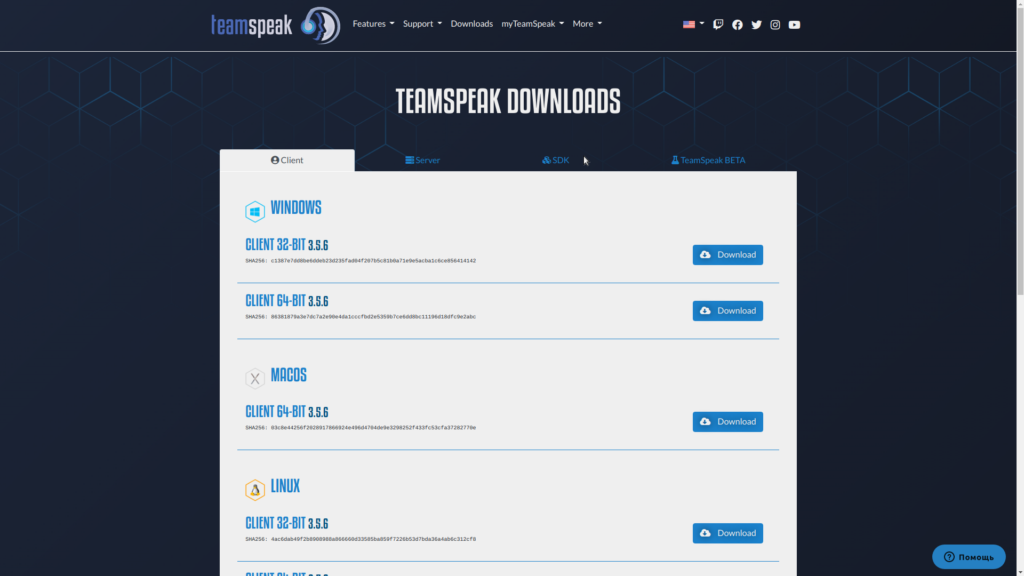


Usually I do not read post on blogs, but I wish to say that this write-up very pressured me to check out and do it!
Your writing style has been amazed me. Thank you,
very great article.