A virtual machine with McServer program allows setting up your server in a matter of a few minutes. All details about the commands and programs are here: https://github.com/GameServerManagers/LinuxGSM/wiki.
To connect to the server, use login credentials from your personal account and select SSH connection. PUTTY is a perfect client program for establishing SSH connection (it can be uploaded here: https://www.putty.org/). To Install this, you need the following actions:
Open your personal account and find the necessary VPS service
Open Putty and select IP
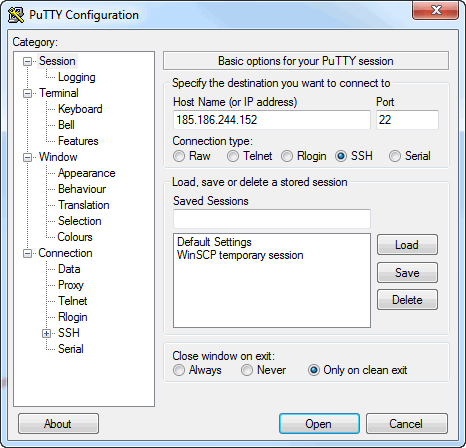
Type in your root login and password. Please, note that when you type your password, letters and symbols aren’t displayed: it’s standard SSH protection, just continue typing and press ENTER. Otherwise, you can copy and paste the password, make CLICK RIGHT on console display and press ENTER
Input the following commands after successful authorization:
# su mcserver
# cd ~
# ./mcserverTo restart the server, use the following command:
# ./mcserver restartThen you can open Minecraft
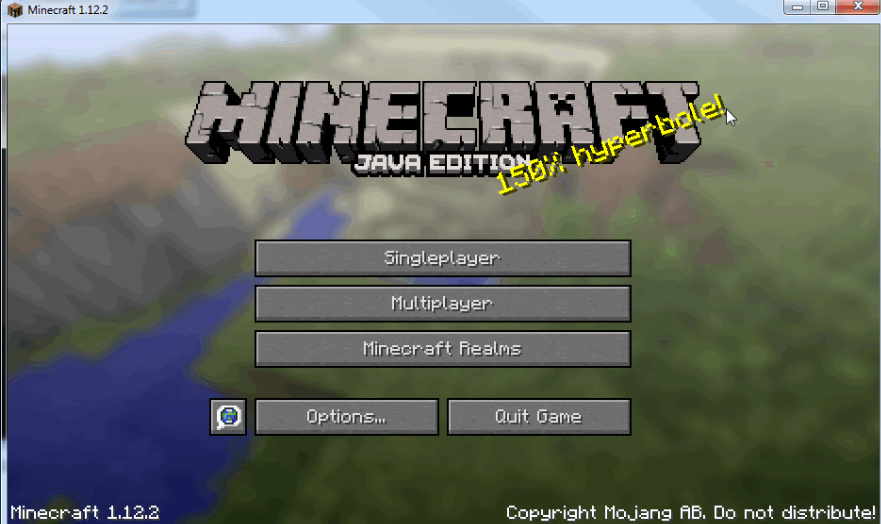
Press Multiplayer, then DirectConnect (or AddServer) and input your server’s IP (for example, 185.186.244.152) and get connected
If you see the error “Failed to login: Invalid session (Try restarting your game and the launcher)”
Open the file using the following command:
# vim serverfiles/server.propertiesPress INSERT button and proceed to the line with online-mode where you need to select false variables as shown in the picture
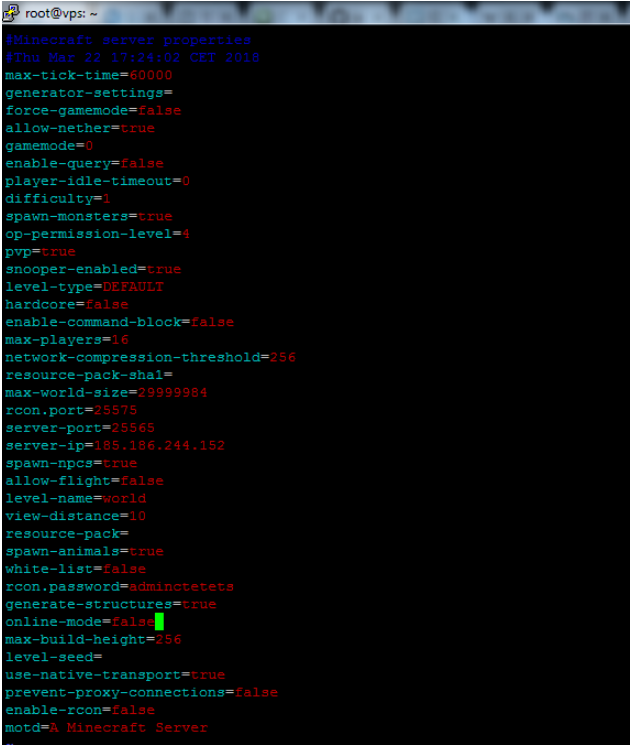
To quit the panel, press ESC and type :wq
Restart the server using the following command:
# ./mcserver restart


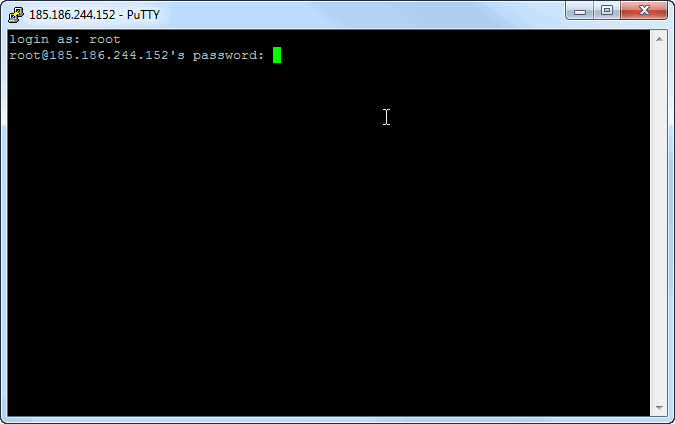
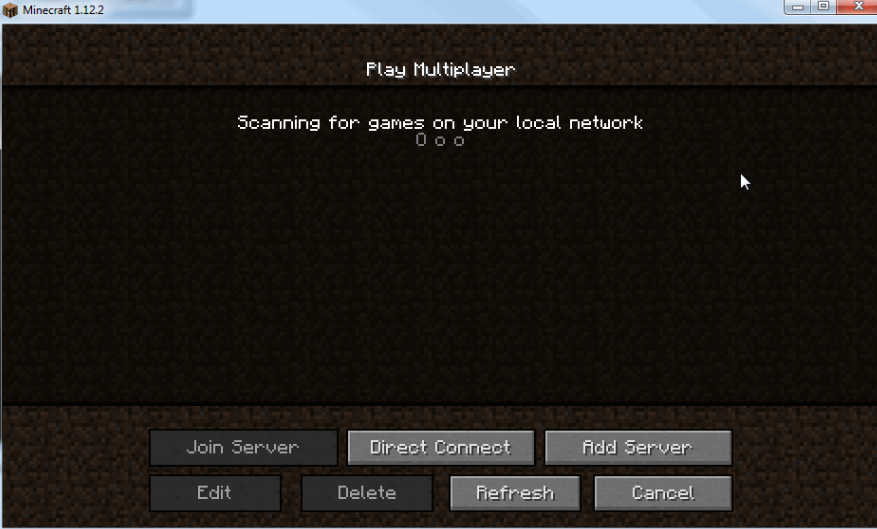
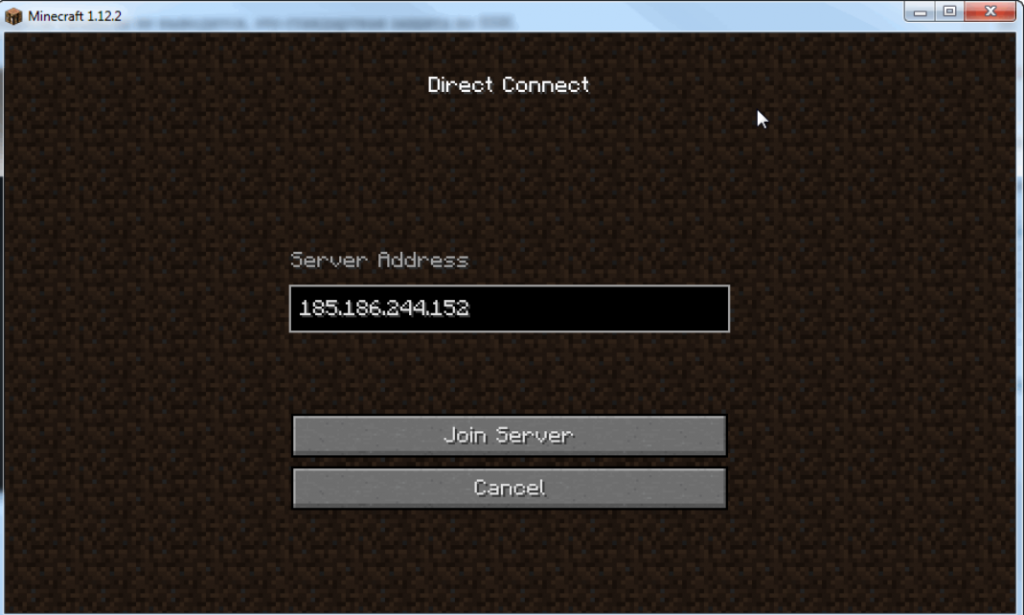
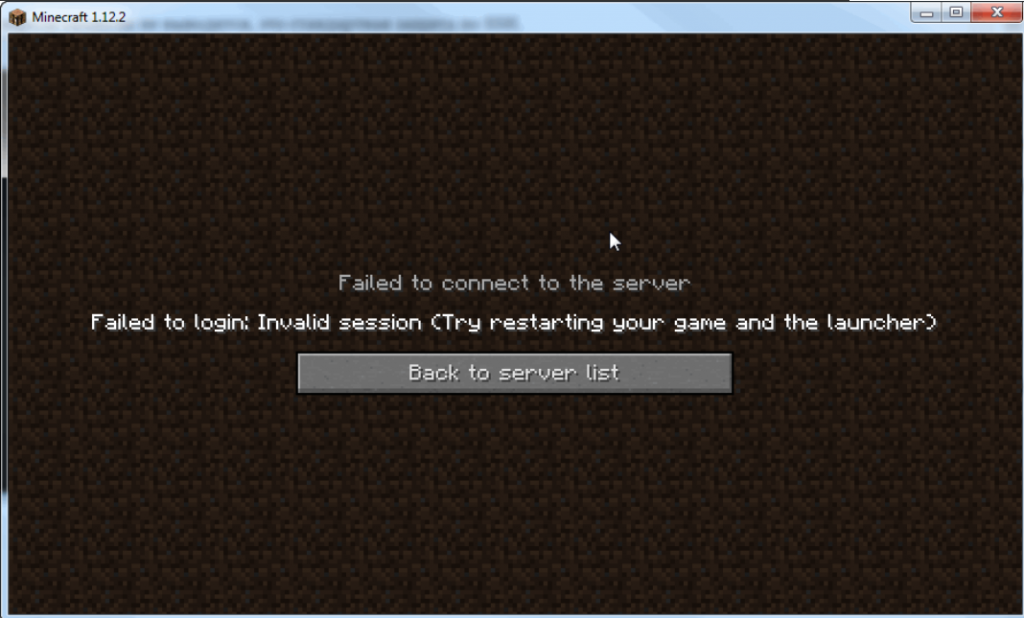
Leave A Comment?
You must be logged in to post a comment.