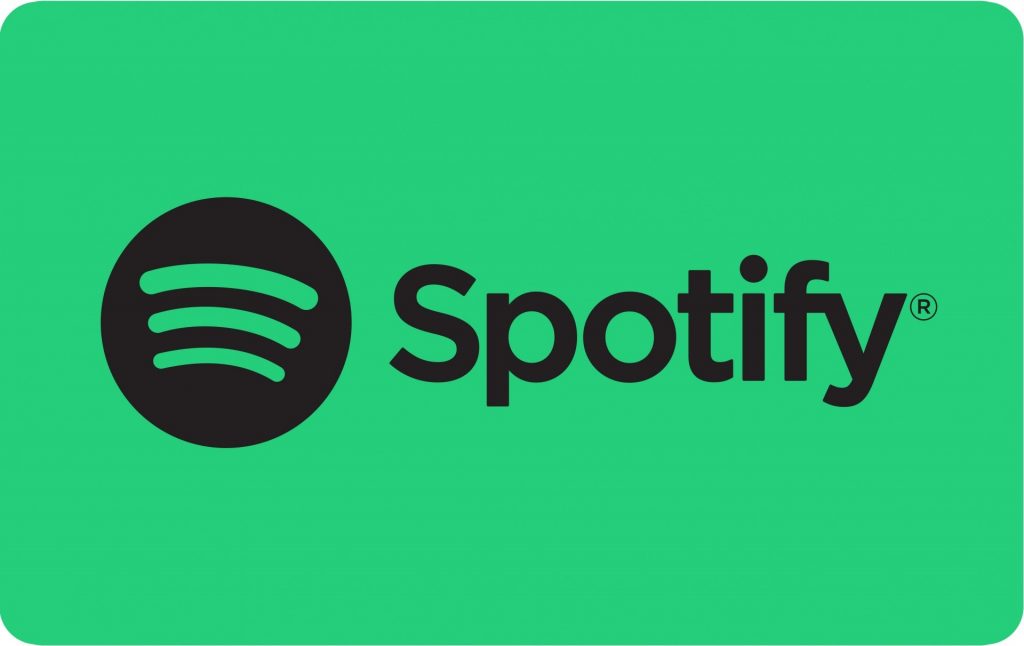
Spotify is a digital music streaming service that gives you instant access to millions of songs, from old classics to newest hits.
This article shows two ways to install Spotify on Ubuntu 20.04. Spotify can be installed as a Snap package in the Snapcraft repository, or as a deb package from the Spotify repositories. Installing Spotify on Ubuntu is a relatively easy process and only takes a few minutes.
Install Spotify as Instant Package
Spotify Snap is distributed and supported by Microsoft. Snapshots are standalone software packages that include all the binaries required to run the application. Snap packages can be installed either from the command line or through the Ubuntu Software application. To install the Spotify snap, open your terminal and run the following command:
sudo snap install spotifyInstalling Spotify Using apt
Spotify is available in the official Spotify Apt repositories. To install it, follow these steps:
Import the repository GPG key:
sudo apt-key adv --keyserver hkp://keyserver.ubuntu.com:80 --recv-keys 4773BD5E130D1D45Add the Spotify APT repository to your system’s software repositories list:
echo "deb http://repository.spotify.com stable non-free" | sudo tee /etc/apt/sources.list.d/spotify.listOnce the storage is enabled, update apt sources and install Spotify:
sudo apt update
sudo apt install spotify-clientOnce a new version is released, you can update your Spotify package using the standard desktop software updater or by running apt in your terminal with the following commands:
sudo apt update
sudo apt upgradeIn the “Actions” search bar, enter “Spotify” and click the icon to launch the application. When you launch Spotify for the first time, the following window will appear:
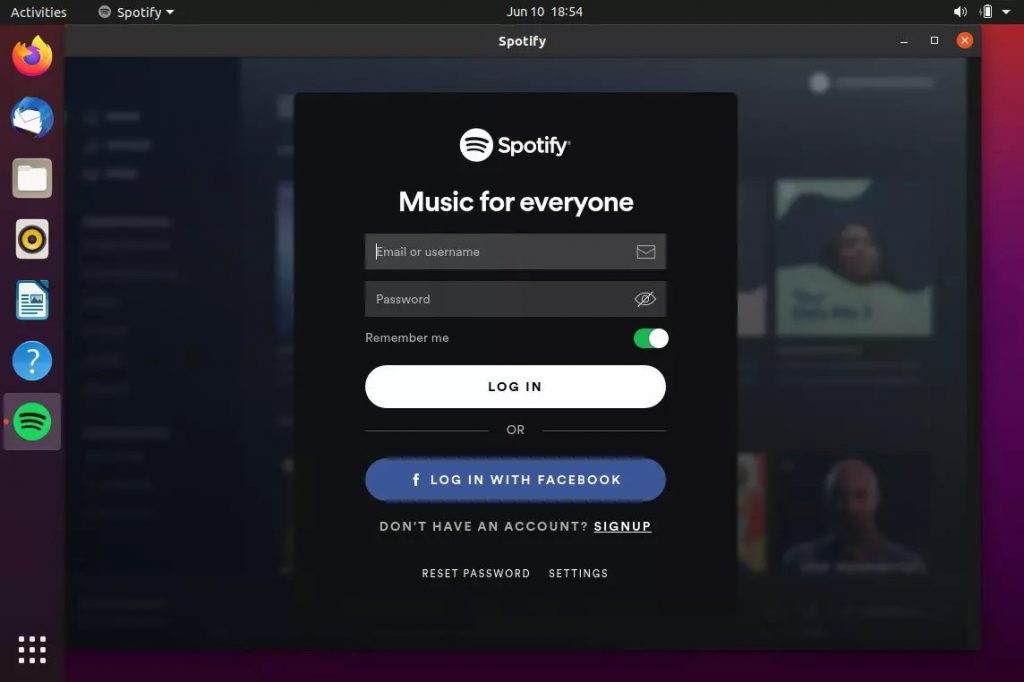
Now, you can sign in to your Spotify account or create a new one.

